QuickBooks leads the pack among accounting tools with its 10 million customers – roughly 12% of which are in construction. However, it’s far from the ultimate business solution, which forces companies to typically pair it with other software.
Manually transferring data between platforms can be tedious, hence the need for effective QuickBooks integrations. This article breaks down the best software to integrate with QuickBooks so you can run your business more smoothly without the extra administrative work.
-
-


Easy staff scheduling with QuickBooks integration
-


App automations to simplify QuickBooks workflows
Scoring
Key Features
-
Precise GPS time tracking and geofencing
-
Rule-based and easy-to-review timecards
-
QuickBooks-ready timesheets
-
Automated compliance with payroll and labor laws
-
Detailed job costing and project tracking
-
User-friendly, offline-capable mobile app
Accurate GPS-verified time tracking
One-click QuickBooks payroll and job cost syncing
Automated compliance tracking for overtime, breaks, and labor laws
Flexible time tracking: mobile app, supervisor approvals, and kiosk
US-based phone support for fast troubleshooting
Designed for construction, field service, and property management
Not the cheapest due to advanced GPS and automation features
Highlights
As the best QuickBooks time tracking integration, Workyard captures your team’s time – whether they’re in the office or field – and automatically sends timesheets to QuickBooks in one click for fast payroll processing.
Workyard syncs with both QuickBooks Online and Desktop, allowing important data to flow smoothly between platforms without the hassle of manual data entry.
With one-click syncing to QuickBooks, you get precise, verified time data flowing directly into your payroll and job costing — no more chasing down timesheets or fixing mistakes before payday.
Built specifically for construction, field service, and property management businesses, Workyard offers GPS-powered time tracking that ensures every clock-in and clock-out is accurate. It also provides automated compliance tracking for overtime, breaks, and labor laws, helping you avoid costly payroll disputes.
Workyard is easy for crews to use. Employees can clock in with just a tap, while supervisors can review and approve timecards instantly. Whether you’re managing a small team or a large workforce, Workyard gives you full visibility into labor costs, job progress, and schedules, all in one place.
Let’s take a closer look at Workyard’s key features.
Automate your payroll with the best time tracker for QuickBooks
See How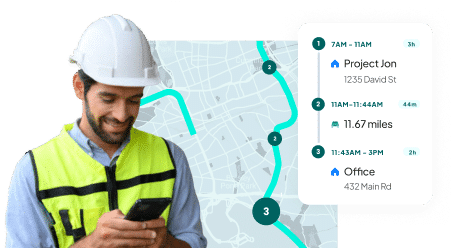
QuickBooks-Ready Time Tracking
Manually entering timesheets into QuickBooks and correcting payroll mistakes is a frustrating, time-consuming process for construction and field service businesses.
Workyard eliminates these inefficiencies by automatically syncing verified time data into QuickBooks, ensuring accurate payroll, job costing, and compliance without administrative hassle.
Unlike other time-tracking apps that only integrate with QuickBooks Online, Workyard syncs with both QuickBooks Online and QuickBooks Desktop, making it the most flexible solution for businesses that rely on QuickBooks for payroll and job management.
Here are some of the features that prove Workyard is the best time-tracking software for QuickBooks:
Accurate Time Tracking That Syncs Instantly
Most time tracking apps require users to manually export time data or reformat files before importing them into QuickBooks. Workyard eliminates these extra steps with one-click syncing, ensuring that all approved timecards instantly appear in QuickBooks without the risk of missing hours or misclassified labor costs.
- One-click syncing – Once timecards are reviewed and approved, they flow directly into QuickBooks for payroll and job costing.
- Supports both QuickBooks Online & QuickBooks Desktop – Many competing time tracking tools, like Clockify and Jibble, only integrate with QuickBooks Online, leaving Desktop users without a solution. Workyard supports both versions, ensuring businesses can streamline payroll and job costing, no matter which QuickBooks product they use.
- Payroll-ready timesheets – Workyard automatically applies overtime rules, break compliance, and cost codes before sending time data to QuickBooks, so payroll teams don’t have to make last-minute adjustments.
Workyard connects with many top construction business apps!
Find out why more construction businesses choose Workyard – try it today!


EDITOR’S NOTE: We created Workyard – the first app reviewed here – to address issues we encountered while struggling to track and manage construction payrolls for over 700 workers in over 50 construction businesses. We built the Workyard app from the ground up to support construction companies like yours, with industry-essential features like the industry’s most accurate time clock app with GPS and geofencing, intuitive contractor scheduling, construction cost tracking tools, and more.
Learn more about how Workyard works on our main website, or sign up for a 14-day free trial today to see what Workyard can do for your business.
Accurate Job Costing Without Manual Data Entry
Labor costs are one of the biggest expenses for construction and field service companies, and misallocating hours can throw off project budgets.
Workyard ensures every clocked hour is assigned to the correct project and cost code before syncing to QuickBooks, eliminating the guesswork in job costing.
- Automatic job cost tracking – Workyard captures hours worked per project and cost code with every timecard, ensuring QuickBooks reflects true labor costs.
- Syncs active customers, jobs, and service items – Workyard automatically imports and updates customers, jobs, and cost codes from QuickBooks, so all project data stays current across platforms.
- Real-time cost visibility – Instead of waiting until payroll is processed, businesses can track labor costs as they happen, allowing for better project budgeting and profitability analysis.
Get full visibility into project costs with Workyard’s job costing.
Keep track of your project’s profitability with Workyard. Try it free today!


Automated Compliance Tracking to Prevent Payroll Disputes
Payroll disputes often arise from overtime miscalculations, missed breaks, or incorrect job assignments. Workyard ensures compliance with automated labor law compliance, helping businesses avoid costly mistakes.
- State and federal labor law compliance – Workyard applies the correct overtime rates and break requirements before syncing payroll data to QuickBooks, reducing the risk of underpayments or labor law violations.
- Daily timecard sign-offs – Employees confirm their time entries at the end of each shift, preventing disputes over hours worked when payroll is processed.
- Smart alerts for timecard mistakes – Workyard flags potential errors—like missing breaks or excessive overtime—before sending timesheets to QuickBooks, giving payroll admins a chance to correct issues before they impact paychecks.
Safeguard your business with Workyard’s tools for accurate labor records.
Simplify labor compliance with Workyard. Try it free today!

Verified GPS Tracking & Geofencing
Field crews often move between job sites, which makes accurate time tracking a challenge. Workyard’s GPS-powered time tracking ensures every recorded hour is legitimate and verified through:
a. Automatic location-based clock-ins
Set up geofences around job sites so workers automatically clock in and out when they enter or leave, eliminating the need for manual punch-ins. This prevents early clock-ins from home or late clock-outs after leaving the site.
b. Mileage & travel time tracking
Workyard logs exact travel time and mileage between sites, ensuring workers get paid for legitimate travel while preventing inflated mileage claims.
c. Arrival and departure verification
Instead of relying on self-reported time entries, Workyard captures precisely when workers arrive and leave job sites, giving you a reliable record of work hours for payroll and job costing.
For contractors managing multiple active job sites, Workyard ensures only actual time spent on site is logged, minimizing inflated hours and payroll padding.
Get real-time visibility of your team with Workyard’s GPS location tracking.
Book more jobs with Workyard’s live location tracker. Try it free today!
Flexible Time Tracking Options
Not every business has the same time-tracking needs, so Workyard offers multiple ways to log hours, making it the most adaptable solution for construction, field service, and property management teams.
Workyard offers the following ways for employees to clock in and out:
- Mobile app – Ideal for crews who move between sites daily. Workers can clock in from anywhere with a simple tap while GPS verifies their location.
- Supervisor mode – Perfect for teams where a foreman or crew leader handles time tracking. Instead of relying on individual workers to clock in, supervisors can clock in/out their whole crew in one step.
- Kiosk mode – Best for fixed job sites, factories, or large-scale projects with a shared device. Workers clock in on a tablet using face detection to prevent buddy punching.
Workyard records accurate hours for every site, giving you peace of mind.
Track worker productivity with Workyard’s precise time clock. Try it free today!
Workyard’s time tracking follows wherever your workers go. Since all of the above methods are integrated into one system, you and your crew can easily switch between a mobile app, kiosk, or supervisor mode while Workyard ensures accurate and consistent time tracking throughout.
In other words, employees can clock in at the kiosk in the office at the start of their shifts and clock out at the job site using Workyard’s mobile app once the day is over.
If your crew forgets to clock in at the kiosk, you can quickly switch to supervisor mode and clock in all workers simultaneously from the mobile app. When their work is done, the workers can then use the kiosk to clock out without the need to call you or fix any timesheet.
This flexibility ensures every type of business can track time in a way that fits their workflow, reducing resistance from workers and ensuring accurate payroll data in QuickBooks.
Advanced Reporting for Full Visibility Into Profitability
Instead of spending hours gathering payroll data or manually calculating labor costs, businesses can generate accurate, up-to-date reports with just a few clicks.
Whether it’s a payroll summary before running payroll in QuickBooks or a detailed breakdown of labor costs for a specific job, Workyard delivers actionable insights in real time.
Payroll Summaries
Payroll teams often spend hours reviewing timesheets, correcting errors, and ensuring compliance before running payroll. Workyard simplifies this process with automated payroll summaries that provide a clear breakdown of hours worked, overtime calculations, and any flagged timecard discrepancies, all before any data is sent to QuickBooks.
With Workyard’s payroll summaries, businesses reduce the risk of payroll errors, avoid delays, and ensure workers are paid correctly — on time, every time.
Make data-driven decisions with Workyard’s customizable reports.
Get valuable insights about your business. Try Workyard for free today!


Job Cost Reports
Understanding how labor costs impact project budgets is essential for profitability, but many businesses rely on outdated spreadsheets or incomplete data to track job costs.
Workyard eliminates guesswork and manual tracking by automatically generating real-time job cost reports that break down labor expenses by project or cost code.
- See real-time labor costs per job: Track total hours and expenses for each project as work happens.
- Ensure QuickBooks reflects actual labor costs: Workyard automatically assigns labor hours to the correct job and cost code, preventing errors in job costing.
- Improve bidding and budgeting accuracy: Historical labor cost data helps businesses make more accurate estimates for future projects.
Instead of waiting until payroll is processed to see labor costs, Workyard gives business owners instant access to accurate job cost data, allowing them to adjust budgets on the fly and avoid overspending.
Employee Productivity Reports
Inefficiencies on the job site — such as excessive overtime, extended breaks, or untracked downtime — can quickly eat into profits. Workyard helps businesses identify these productivity gaps with detailed employee performance reports that highlight trends in work hours, attendance, and job site activity.
- Monitor individual and team productivity: See which employees or crews consistently meet (or miss) expected work hours.
- Identify excessive overtime or unapproved breaks: Workyard flags irregularities in work hours to prevent unnecessary labor costs.
- Track attendance trends: Spot chronic tardiness, absenteeism, or patterns of time theft before they affect project deadlines.
With these insights, managers can fine-tune scheduling, reallocate labor, and improve workforce efficiency, leading to better project timelines and lower labor costs.
Reviews
We highlight aggregate user review scores at the top of every app we discuss – at the time this article was published, Workyard boasted the following numbers:

Workyard user William appreciates the app’s efficiency, praising its ability to eliminate long waits at time clock machines for smoother clock-ins and outs.
How great Workyard mobile app is ⭐⭐⭐⭐⭐
More convenient sufficient, and less time consuming. This new technology helps workers sign in and sign out in a more sufficient way as far as having to go to a machine Wait in line and then signing her up and with so much new technology at hand, the Workyard app is just brilliant.
An Android user praised Workyard for its GPS tracking, which helps technicians verify site visits and allows managers to efficiently dispatch nearby workers.
⭐⭐⭐⭐⭐
App is amazing, it allows me as a technician if I accidentally forget to sign in to a customer that I’ll have proof I was there with the GPS location. It’s overall makes it easier on management because they can see where all the techs are and when new customers call in they’re able to call the nearest tech to pick up more business. Overall a very needed app for any business that has several techs or employees that are mobile. And it makes tracking hours easy.
Workyard impressed Jessica S. with its reliable tracking, especially in remote job sites with poor cell service.
Best tracking app out there ⭐⭐⭐⭐⭐
Overall, the cons definitely are minimal. I have been exceptionally thrilled with the service we’ve had. Most of our work areas are way out of cell service, and the app has worked better than expected.
Pricing
Free Trial?
Workforce Management
$13 / mo. per user (annual) or $16 / mo. per user (monthly)
+ $50 company base fee
Automate your payroll with the best time tracker for QuickBooks
See How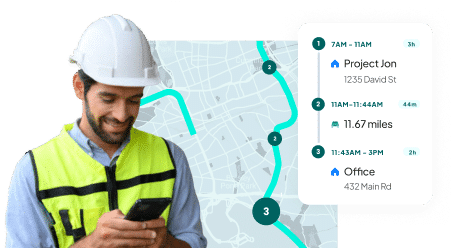
Scoring

Key Features
-
Automated tip pooling and distribution
-
Shift-based wage tracking for payroll accuracy
-
Break compliance tracking with real-time alerts
-
Labor cost reporting linked to timesheets
Automatic wage calculations based on shift rules
Employee scheduling linked directly to time tracking
Real-time labor cost projections for budgeting
Limited customization for time tracking reports
No offline mode for clock-ins in remote areas
Requires higher-tier plans for advanced payroll features
Mobile app can be slow or unresponsive at times
Highlights
7shifts offers a reliable QuickBooks integration that simplifies time tracking and payroll management for shift-based businesses.
Employees can clock in and out using the mobile time clock, while managers monitor attendance in real-time. The system automatically calculates wages, overtime, and break deductions based on pre-set policies, ensuring payroll accuracy.
With QuickBooks integration, approved timesheets sync directly into payroll, eliminating manual data entry and reducing errors.
Beyond time tracking, 7shifts improves workforce oversight by linking scheduling with payroll. The system ensures that only scheduled employees can clock in, preventing early punches and unauthorized work hours. Managers can review, adjust, and approve timesheets before they sync with QuickBooks, keeping payroll data accurate.
Despite its strengths, 7shifts has a few limitations that may impact its usability for construction and field service businesses. Syncing delays between 7shifts and QuickBooks can cause payroll discrepancies, requiring manual adjustments to ensure accuracy.
Another drawback is the reliance on an internet connection for time tracking. Since 7shifts does not offer an offline mode, employees working in areas with poor connectivity may experience issues clocking in and out, leading to inaccurate or missing time entries.
Reviews

An iOS user complained about frequent crashes, slow loading times, login issues, missing notifications, and the app no longer displaying total worked hours.
Buggy ⭐⭐
It’s constantly crashing my phone, logging me out. Very slow to load and sometimes doesn’t load. Love the fact that it use to show all the hours but doesn’t anymore. Some messages don’t load sometimes or load days later. Have so many notifications I can’t seem to get rid of in the app.
Mendi Bartell finds updating and publishing shifts on the 7shifts app frustrating due to poor UI design.
⭐⭐⭐
It is damn near impossible to update a shift and publish from the app. Please please make this feature more user friendly on the app! I’d give 5 stars otherwise but I’m constantly frustrated by the lack of UI for this feature.
Julia S. found 7shifts easy to use and affordable but criticized its limited management roles and declining customer support quality over the years.
Would be even better with a few improvements, overall still great! ⭐⭐⭐⭐
Overall: Overall has been good, easier to use compared to similar platforms, the interface is very natural. It’s very affordable, for its basic uses.Pros: Love that it integrates with TOAST POS. We use schedule enforcement and sales and labor forecasting on the budget tool. It’s easy to use and the app for employees is straightforward. The functions are basic but important without any fluff…Nothing is hard to find.
Cons: Customer service has really gone downhill in the last 5 years. Also they have only 2 management tiers (manager and assistant manager) and “managers” can’t modify other mangers, so you have to have admins in each location and reach out to support to add and remove admins. I have suggested to them they should create a super admin position, but no avail.
Pricing
Free Trial?
14 days (no credit card needed)
Comp
Free (up to 20 employees)
Entrée
$34.99/mo. per location
The Works
$76.99/mo. per location
Gourmet
$150/mo. per location
Scoring

Key Features
-
Automated invoice generation from connected apps
-
Seamless data syncing between QuickBooks and other tools
-
Trigger-based workflows for expense tracking
-
Instant transaction updates across integrated platforms
Connects QuickBooks with hundreds of third-party apps
Reduces manual data entry for timesheets
Customizable triggers for payroll processing
Syncs employee work hours across multiple platforms
No built-in time tracking functionality
Limited customization without advanced Zap configurations
Can become expensive with high-volume automation
No direct GPS or location-based tracking
Highlights
Zapier’s QuickBooks integration automates time tracking and payroll tasks, helping businesses eliminate manual data entry.
By linking QuickBooks with various time-tracking apps, it ensures work hours are accurately recorded and synced for payroll processing. Automated workflows, known as Zaps, trigger actions like importing timesheets, categorizing expenses, and updating records in real time. These automations reduce administrative workload and payroll errors, allowing businesses to focus on operations instead of data entry.
One of Zapier’s biggest strengths is its flexibility. It connects QuickBooks to hundreds of apps, enabling businesses to customize their time-tracking processes.
Employers can set up automated triggers to update records when employees clock in or out, send reminders for incomplete timesheets, or alert managers when hours exceed limits. This level of customization makes Zapier a valuable tool for companies managing multiple job sites, where accurate labor tracking and payroll compliance are essential.
Despite its automation capabilities, Zapier has limitations that can affect time tracking for field-based businesses. It does not offer built-in time tracking, acting only as a bridge between QuickBooks and third-party apps. Businesses must thus rely on external time-tracking solutions, which can introduce data accuracy or syncing issues and require ongoing maintenance.
Setting up workflows can also be challenging for those unfamiliar with automation tools, and errors in configuration may lead to payroll miscalculations or incomplete records.
Another drawback is the potential for sync delays, as Zapier does not always process data instantly. This can create issues for construction teams needing real-time labor tracking and cost updates.
Reviews
A long-time Zapier user, bénédicte L. gave a thumbs up to its flexibility for both simple and advanced automations but found the learning curve too steep for beginners.
A safe bet for experienced users ⭐⭐⭐⭐
Overall: I’ve been using Zapier for many years now, as a paid version, and I’ve seen it evolve a lot. The platform knows how to adapt to trends, even if it would benefit from being more accessible in terms of price and complexity.Pros: the platform is very comprehensive, enabling you to create both very simple automations and very advanced scenarios if you know enough about themCons: The most advanced automations are difficult to get to grips with, and the learning curve is long enough to put off newcomers. Artificial intelligence was a good idea, but unfortunately not effective enough.
Pricing
Free Trial?
14 days (no credit card needed)
Free
Free for up to 100 tasks/mo.
Professional
Starting from $19.99/mo.
Team
Starting from $69/mo.
Enterprise
Contact sales for pricing
 9.3
9.3  14-day free trial, (no card needed)
14-day free trial, (no card needed)



 7.8
7.8  14 days (no credit card needed)
14 days (no credit card needed)



 5.7
5.7  14 days (no credit card needed)
14 days (no credit card needed)


 8.3
8.3  14 days (no credit card needed)
14 days (no credit card needed)

 8.1
8.1  14 days (no credit card needed)
14 days (no credit card needed)

 7.8
7.8  31 days (no credit card needed)
31 days (no credit card needed)

 6.8
6.8  14 days (no credit card needed)
14 days (no credit card needed)

Scoring

Key Features
-
GPS tracking with a breadcrumb trail
-
Drag-and-drop employee scheduling
-
Automated timesheet approvals
-
Job cost tracking with QuickBooks sync
-
Mobile time tracking with clock-in reminders
QuickBooks integration for payroll and invoicing
Cloud-based storage for timesheets and job data
Multi-device access for remote teams
Employee PTO and time-off tracking
Occasional sync delays with QuickBooks
Limited automation for complex payroll rules
Higher pricing for advanced features
Highlights
By integrating ClockShark with QuickBooks, businesses can streamline time tracking and payroll processing. Employees can clock in and out using the mobile app or kiosk, and timesheets automatically sync with QuickBooks, reducing manual data entry errors.
In addition, ClockShark provides workforce management tools that further enhance payroll efficiency. Managers can approve timesheets, track overtime, and customize pay rates for different roles. Employees can also request paid time off directly in the app, with approved requests automatically reflected in payroll records.
On the flip side, some users have reported occasional sync delays between the two platforms, leading to payroll discrepancies that require manual corrections.
The platform’s automation for payroll processing is also somewhat limited, requiring more hands-on management for businesses with complex pay structures or multiple job sites.
Reviews

An iOS user experienced a glitch where ClockShark’s app failed to log location data after clocking out, causing an overnight clock-in error that required manual correction.
Bugging out a little ⭐⭐⭐⭐
I clocked out yesterday and it stopped pinging my location like it does throughout the day when you were clocked in. However, I noticed at the end of the day today that it said I had stayed clocked in overnight and it clocked me out automatically, but there was no location pings throughout the night. I had to do a time correction form to fix the issue with HR.
ClockShark user Ken Knackstedt criticized the app’s frequent crashes, inaccurate GPS, and poor customer service, stating it has become unreliable and frustrating to use.
⭐
Omg. Horrible. Crashes alot. Dosent load often. Gps is off alot. Horrible. You cant count on this app. Stay away. The customer service is horrible since they moved it out of the US. The customer service used to be great but now these people can’t solve anything I have never dealt with customer service that is so rude and unavailable to help they just have no idea themselves what they’re doing. They are running away one customer at a time.
A cleaning service admin found ClockShark useful for scheduling and time tracking but struggled with unclear job and customer distinctions.
Review from a cleaning service admin ⭐⭐⭐
Overall: It is adequately doing its job, but If there is no mileage tracking, or improvement on GPS tracking, or I never figure out how the comments/notes work, I would find another app after a year.Pros: Hard to choose only 1 thing, but I’d say employees being able to view upcoming weeks schedule and tracking clock time are great.
Cons: I am still confused as to the difference between ‘jobs’ and ‘customers’ and how they work with notes/comments. For example, if I want a permanent note attached to a house cleaning, do I put the note on the job or the customer? Is one permanent and is one temporary? Does it apply retroactively to all the jobs already on the schedule? What if I want to change the note for ONE day? I shouldn’t have to struggle to understand something that should be saving me time.
Pricing
Free Trial?
14 days (no credit card needed)
Starter
$40/mo. (+ $9/mo. per user)
Pro
$60/mo. (+ $11/mo. per user)
Scoring
Key Features
-
One-click timesheet export to QuickBooks
-
Shift-based time tracking with scheduling integration
-
Mobile clock-in with location tracking
-
Customizable pay rules for automated payroll calculations
-
Team messaging for shift and time-tracking updates
Automated overtime tracking with QuickBooks syncing
Employee availability management for accurate scheduling
Timesheet approval process to reduce payroll errors
Shift reminders to prevent missed clock-ins
Limited customization for payroll exports
Occasional sync delays with QuickBooks integration
Mobile app can be buggy during clock-in sessions
Highlights
When I Work integrates with QuickBooks to simplify time tracking and payroll processing, making it easier for businesses to manage employee hours.
Employees can clock in and out using the mobile app, and managers can review, edit, and approve timesheets before syncing them with QuickBooks. This automation reduces manual data entry errors and ensures payroll accuracy.
The software also includes built-in overtime and break tracking to help businesses stay compliant with labor laws, while real-time attendance monitoring allows managers to track who is actively working at any given moment.
Unfortunately, the software does not provide advanced payroll customization options, making it difficult for businesses with complex pay structures to fine-tune their payroll exports.
Another common issue is the platform’s limited reporting features, making it harder for managers to get in-depth insights into labor costs and employee productivity. For businesses that need precise time tracking and a highly automated QuickBooks integration, these drawbacks may create inefficiencies in workforce management.
Reviews

An iOS user appreciated When I Work’s scheduling features but found the messaging function unreliable, citing issues with disappearing messages and inconsistent notifications.
It’s okay? ⭐⭐⭐
This app has been nice for scheduling purposes, however, I have add major issues with the “workchat” section. First off, I sometimes don’t get a notification that a text has been sent in the group chat. This has happened on many occasions, and it hinders my ability to pick up extra shifts or cover shifts. Secondly, I am having major issues with once I send a message, it disappears on my end. I don’t know why this happens, and it’s simply frustrating. I then have to send another text because I am unsure if the person has received my first message. I have the iPhone XS, so perhaps my phone is the issue, but I have the latest software upgrade from WIW so my phone model shouldn’t be an issue. Perhaps other people are having the same issues as myself, and would love to have my issues resolved because it’s annoying. However, I like how it’s a scheduling and a message app which is convenient. I just wish the issues with the messaging would be fixed!
When I Work user Lindsay Neumann-Fitzsimmons struggled with messages failing to send and schedules not posting correctly, causing unnecessary frustration and repetitive work.
⭐⭐⭐
Most of the time, very Important messages simple will not send at all no matter how hard you try. Scheduling doesn’t post properly either. This creates a lot of redundancy and frustration.
A long-time user found When I Work helpful for scheduling but experienced occasional app issues, missing schedules, and wished for automatic location-based clock-ins.
When It Works, It Works ⭐⭐⭐⭐
Overall: It’s been useful for us for years. It works well overall but has some issues, like schedules not showing up in the app at times, and doesn’t have some features that we would like, like the ability to log staff in automatically when they’re on the premises.Pros: It’s simple and easy to use. Allows us to manage schedules for our range of staff
Cons: It does not work for all of our staff. No automatic location login when on site. Schedules don’t always appear in the app.
Pricing
Free Trial?
14 days (no credit card needed)
Essentials
$4/mo. per user
Pro
$7/mo. per user
Premium
$10/mo. per user
Scoring
Key Features
-
One-click QuickBooks payroll sync
-
AI-powered shift scheduling and time tracking
-
Real-time cost reporting for labor budgeting
-
Automated wage calculations with compliance tools
Customizable pay rates for different roles and shifts
Auto-scheduling based on labor demand and budgets
Shift swapping and approvals via mobile app
Limited reporting customization for payroll insights
Occasional sync delays with QuickBooks payroll
Steep learning curve for new users
Higher-tier pricing required for advanced automation
Highlights
Deputy offers a reliable QuickBooks integration that simplifies time tracking and payroll for construction and field service businesses. Employees can clock in and out using their mobile devices, and photo verification helps prevent time theft and buddy punching.
The system automatically syncs time entries with QuickBooks, reducing manual data entry and payroll errors. Businesses can customize pay rates for different roles, shifts, and job sites, ensuring accurate calculations.
In addition to time tracking, Deputy includes workforce management tools that enhance scheduling and labor cost control. Managers can create optimized schedules that align employee availability with project demands. Employees can swap shifts, request time off, and receive mobile notifications, streamlining communication and minimizing scheduling conflicts.
In contrast, Deputy tends to suffer from synchronization delays, with some users reporting that time entries do not always transfer instantly to QuickBooks, leading to payroll discrepancies.
Another challenge is Deputy’s learning curve, especially for businesses moving from simpler time-tracking solutions. Setting up overtime rules, pay rates, and compliance features can be time-consuming, requiring extensive customization to fit company policies.
Reviews

An Android user appreciated Deputy’s concept but was frustrated by frequent crashes, automatic logouts every 24 hours, and missing open shift notifications.
⭐⭐⭐
I love the concept of the app but it keeps crashing and automatically signing me out every 24 hours! This is really frustrating because I am missing out on open shift notifications as I’m not realising it’s logged me out. Please fix this. It would also be great to have an option to reject a shift if you’re unavailable that day.
Michael E. found Deputy’s scheduling and timesheet features useful but was disappointed by its unresponsive customer service and slow screen loading.
Very bad customer service ⭐⭐⭐⭐
Overall: Average. Clunky. Doesn’t upload or reload screens reliably.Pros: Scheduling and timesheets. Seeing who is on shift.
Cons: Customer Service. Once you finally get through to someone there knowledge of Deputy is very limited, and most repeat what you can read off Deputy’s website. They can’t answer anything even slightly remotely complex. The phone support is a farce. A box ticking exercise to say they have it, it would seem.
Pricing
Free Trial?
31 days (no credit card needed)
Starter
Free for up to 100 shifts/mo.
Premium
$6/mo. per user
Enterprise
Custom pricing available upon inquiry
Scoring
Key Features
-
Mobile time tracking with job-specific entries
-
Syncs billable hours directly with QuickBooks
-
GPS-stamped time logs for remote teams
-
Automated timesheet approvals for payroll processing
User-friendly interface for managing time entries
Integrated expense tracking alongside labor costs
Quick export of payroll data to QuickBooks
Limited customization for time-tracking reports
Mobile app performance issues reported by users
Manual adjustments needed for overtime calculations
Highlights
Jobber integrates with QuickBooks to help businesses track employee hours, manage payroll, and streamline job costing.
The app’s mobile time tracking feature allows workers to clock in and out from the field, while managers can review and approve timesheets before syncing them with QuickBooks.
One of Jobber’s biggest advantages is its built-in scheduling and dispatching tools, which make it easy to assign jobs and track employee availability. The integration with QuickBooks allows invoices to be generated directly from tracked work hours, eliminating the need for duplicate data entry.
Jobber also supports expense tracking, so businesses can log materials and other costs alongside labor hours. Its reporting features provide insights into labor trends, helping managers optimize workforce efficiency and job costing.
On the other hand, many users complain about the limited customization options in Jobber’s reporting and payroll export features. Businesses with complex pay structures may find it difficult to fine-tune their payroll data within QuickBooks, requiring additional manual input.
Reviews

A Jobber user appreciated its logistics and job tracking tools but found its reporting features lacking, requiring extensive Excel edits to be useful.
Great organizational tool ⭐⭐⭐⭐
We love Jobber for logistics, organizing routes, setting up and keeping track of one-off and recurring jobs, materials, chemical services, etc, also the ability to upload pics and notes and to make changes to routes or job details without having to track down crews working on loud equipment. We don’t use the app for estimating, invoicing, or communicating with customers so we can’t speak to those features. The reports are very basic and have a lot of room for improvement – hence 4 stars. When we download reports we have to heavily edit them in excel to be useful. That gets annoying bc of time required which no landscaper has to spare. The report shortcomings might really matter to a small company using Jobber for all it’s capabilities – which we’re not. Hopefully improvements are on the way in that area. The only GPS that syncs with Jobber is Fleetsharp/Linxup and Fleetsharp customer service is so bad that we switched back to Clearpath anyways. Therefore we lost that connection betw our trucks and Jobber.
Craig Crist appreciated Jobber’s progress payment feature and frequent updates but found its QuickBooks and Xero integration lacking compared to the web version.
⭐⭐⭐⭐
Definitely getting there. Every Major update has been great. The progress payment feature has been awesome. The web browser still is better than the all but it’s fairly useful. the accounting side is only ok. It doesn’t talk well with Xero or Quickbooks.
Jobber user Heather K. found the software easy to use but was frustrated by its lack of customization and constant upsells for minor feature improvements.
Many improvements needed ⭐⭐
Overall: We have used them for 2.5 years now and are looking forward to switching as soon as our year is up (also, stick to month to month because you’re not getting out of that annual commitment come hell or high water). Whe we have asked about small changes needed to better fit our operations, the only answer we’ve ever gotten was that something wasn’t possible, or we needed to increase the amount we pay for a negligible service improvement.
Pros: It is fine for doing exactly what the designers of the software want it to do. It’s simple to use.
Cons: There is zero flexibility without upsell after upsell. If you want any customization at all, there are no options.
Pricing
Free Trial?
14 days (no credit card needed)
Core
$39/mo. (1 user)
Connect
$169/mo. (up to 5 users)
Grow
$349/mo. (up to 15 users)
Final Thoughts
While the QuickBooks integration options covered in this article each offer valuable features, they also come with limitations — whether it’s syncing delays, limited reporting, lack of GPS enforcement, or restricted payroll customization. These challenges can lead to inaccurate payroll, wasted admin hours, and compliance headaches.
Unlike other integrations, Workyard combines ultra-accurate GPS time tracking, automatic overtime, and break calculations, and seamless QuickBooks integration into one powerful solution.
Employees can only clock in from authorized job sites, preventing time theft, while real-time labor cost tracking helps you stay on budget. Plus, detailed job costing reports give you full control over your team’s productivity and payroll expenses.
Workyard ensures flawless payroll, precise job tracking, and effortless compliance, all from one easy-to-use platform.
Our Scoring System Explained
Our 8-part scoring system was created to help you understand the potential value of any software we review simply and fairly.
We created it after reviewing dozens of software products, which we covered in depth, but without providing a direct and simple way for readers to compare products on their merits – without spending a lot of time looking through our articles for the information they needed to make an informed decision.
Every app we review will include Customer Support and Company scores, which we’ll explain in more detail below. Many of the factors reviewed in this article will also be consistent across most (or all) of our software reviews, with some differences:
The 8 factors assessed and their contribution to a product’s overall score may differ slightly from product to product based on various factors, such as the use case we’re reviewing for, the type of business these products are tailored to, and other considerations. However, all reviews will feature an 8-part score, weighted and combined to calculate each product’s overall score.
How We Score Software
All factors in our reviews are scored on a 10-point scale – technically 11 points – from 0-10. However, we only give products a score of 0 if it does not include an essential feature at all, and we try to avoid giving out 0 scores if a product can demonstrate any functionality in line with the specific factor being reviewed.
In general, the 0-10 range translates as:
- 9.0 – 10 – One of the absolute best in its category (amazing).
- 7.5 – 8.9 – Very good, but with some minor issues (very good).
- 6.0 – 7.4 – Mediocre performance with notable shortcomings (average).
- 3.0 – 5.9 – This feature is not ready for prime time (borderline).
- 1.0 – 2.9 – This feature actually makes its product worse (unacceptable).
- 0 – The product doesn’t include this important feature at all.
How We Calculate Overall Scores
The 8 factors reviewed are weighted based on an overall total of 100%:
- Ease of Use: 20%
- Time Tracking Accuracy: 20%
- Scheduling Features: 15%
- Job Tracking: 15%
- Integrations: 10%
- Customer Support: 15%
- Company: 5%
Methodology for Each Factor
Ease of Use
We evaluate a product’s ease of use based on three main considerations:
- How easy is it to set up this app?
- How easy is it for managers to use the backend dashboard?
- How easy is it for frontline workers to use the (mobile) app?
These three considerations cover the main ways you and your team would use the software being reviewed – when you first obtain it, when someone (a manager, executive, team leader, or similar role) needs to use it to manage people, money, data, and other things, and when workers you’re tracking use the app (usually a mobile version of the software designed for frontline and/or field team members) to clock in, clock out, record time worked, or address other day-to-day needs.
Time Tracking Accuracy
Every minute matters when you’re trying to control payroll costs. This factor accounts for various features and common needs in time-tracking apps, such as…
- How accurate or precise is its GPS tracking capability?
- How accurate – and how customizable – is its geofencing feature?
- How accurate is its travel and mileage tracking (if available)?
- Can it automatically clock workers in and out based on the above?
- Can you set and/or restrict rules for clocking in and out?
- Can the app continue tracking workers while offline?
- How easy is its mobile app and/or kiosk for frontline workers?
Scheduling Features
Many construction businesses prefer to manage as many aspects of employee labor activity as possible in a single app, which is why many time-tracking apps also include worker scheduling as a core feature.
When we consider a product’s scheduling features, we look at:
- Its dashboard customizability (daily, weekly, or monthly views).
- Its project-based scheduling and visibility.
- Its real-time updates and notifications for workers.
- Its real-time map views of worker locations for best-fit scheduling.
- Its recurring schedule (copies to subsequent weeks, etc.) functionality.
Job Tracking
This factor helps you understand if the software can also provide insight into specific projects, which is particularly handy when your business deals with many customers or clients who generally need shorter-term work. Effective job tracking typically also includes accurate job costing functionality for construction companies.
We assess several things when calculating a product’s job tracking score:
- Its project-based tracking for multiple projects per day/week/etc.
- Its ability to track multiple / many projects simultaneously.
- Its use of (and your ability to customize) construction cost codes.
- Any built-in job costing views.
- Any integrations for cost coding (QuickBooks etc.)
Integrations
No business can operate on a single app, which is why integrations with other apps and tools are such important aspects of modern business software.
To calculate a product’s integration score, we’ll examine:
- How many native integrations (the simplest connection) does it offer?
- How effective and easy-to-use are its integrations with payroll software?
- Does it have robust data import and export features?
Customer Support
Learning how to use a new app can be frustrating, even if it’s meant to be the most user-friendly app around. That’s why great customer support is so essential when considering which time-tracking app to use.
Customer support scores are calculated based on:
- Live support channels available (phone, email, chat, etc.).
- Live support hours (business hours only, 24/7, etc.).
- The strength of the product’s online help center and/or FAQs.
- What other users say about support in online reviews.
Company
A great company with a highly customer-friendly approach can often make up for shortcomings in their software products – at least up to a point.
When assessing this score, we’ll examine:
- Transparency (easy-to-find pricing, etc.)
- Trial period (duration, feature availability, credit card requirements, etc.).
- Subscription flexibility (contracts, required durations, etc.).
- Ease of cancellation or pausing subscriptions.
- Customer perceptions (online product reviews).
- Website (a minor consideration, but great companies tend to have great websites).
Any questions about our scoring system? Have any suggestions on how we could make it even better? Click here to send us your feedback – we’d love to hear from you!
The best QuickBooks time tracking integration depends on your business needs.
If you need GPS-based tracking for field teams, Workyard offers highly accurate location tracking with seamless QuickBooks syncing. For shift-based businesses, 7shifts or Deputy may work well. Jobber is a good option for service-based industries that require invoicing and scheduling.
When choosing, look for real-time syncing, payroll automation, and compliance features to ensure smooth operations.
QuickBooks Online integrations use cloud-based connections, allowing real-time data syncing across devices. QuickBooks Desktop integrations require locally installed software, often relying on API or manual imports.
Online integrations are ideal for businesses needing remote access and automation, while desktop integrations work best for companies managing large, local datasets with advanced accounting needs.
A QuickBooks API integration allows third-party apps to automate workflows, transfer data, and enhance QuickBooks functionalities. These integrations connect through Intuit’s API, enabling businesses to sync time tracking, invoicing, payroll, and job costing data. This eliminates manual entry, reducing errors and saving time.
Most top-tier integrations like Workyard, Jobber, and Deputy use the QuickBooks API for seamless data flow.
Yes, you can connect multiple apps to QuickBooks Online integration, but QuickBooks Desktop integrations may require additional configuration.
Many payroll, scheduling, and job management tools offer direct QuickBooks syncing, but using too many integrations can cause data duplication issues. It’s best to choose an all-in-one solution like Workyard, which covers time tracking, job costing, and payroll syncing without the need for extra tools.
A great QuickBooks time tracking integration should include automated timesheets, GPS tracking, overtime calculations, job costing, and seamless payroll syncing.
Look for features like real-time data updates, mobile clock-ins, and customizable pay rules to ensure accuracy. Workyard excels in precise labor tracking, location-based time entries, and instant QuickBooks syncing, making it a top choice for construction and field service businesses.












