Home QuickBooks For Construction How to Pay Contractors in QuickBooks Online
How to Pay Contractors in QuickBooks Online: A Detailed Step-By-Step Guide
In this article, we’ll explain how to pay contractors in QuickBooks Online, with step-by-step guidance to help you master this key function.

Managing contractor payments can feel overwhelming, especially in the construction industry, where precision is key. But with QuickBooks Online, you can simplify the process and ensure everything runs smoothly.
This guide will walk you through every step of paying contractors using QuickBooks Online. It’s designed to help you stay organized, meet deadlines, and keep your business running efficiently.
Whether you’re tracking expenses for individual projects or streamlining payments, QuickBooks Online offers tools to make the job easier. Features like job costing in QuickBooks can also complement your payment workflows by providing better visibility into project expenses.
Here’s what we’ll cover:
- How to set up contractors in QuickBooks Online.
- Steps to process payments quickly and accurately.
- Tips for managing contractor tax forms and compliance.
- Best practices for contractor payment management.
Let’s dive in and simplify your contractor payment process!
Contractor Payments in QuickBooks Online
Managing contractor payments is a key part of running a construction business, and QuickBooks Online makes the process simpler and more efficient. With its wide range of features, it goes beyond basic accounting to offer a complete financial management solution tailored to modern business needs.
Why Choose QuickBooks Online Over Desktop?
QuickBooks Online provides unique advantages compared to traditional desktop software. Unlike QuickBooks Desktop, which requires installation on specific devices, QuickBooks Online is a cloud-based platform. This means you can access your financial data anytime, anywhere, as long as you’re connected to the internet.
Here are some key benefits:
- Flexibility: Make updates or payments on the go, which is ideal for construction managers who are often away from the office.
- Automation: Automate tasks like recurring payments, reducing manual work and errors.
- Integrations: Connect QuickBooks Online with other tools like Workyard for time tracking or project management, streamlining your workflows.
When comparing QuickBooks Desktop vs. Online, the ability to work remotely, easily collaborate, and integrate with other apps makes QuickBooks Online a powerful choice for contractor payments.
For construction businesses where quick decisions and precise tracking are crucial, QuickBooks Online stands out. It as an efficient and flexible tool to simplify contractor payments and overall accounting.
Workyard integrates with QuickBooks to make paying contractors easier.
Find out more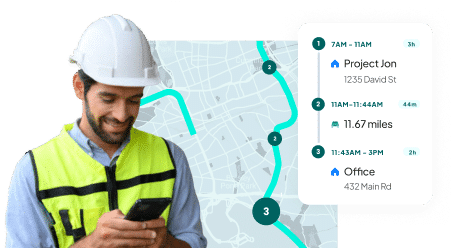
Setting Up Contractors in QuickBooks Online
Setting up contractors in QuickBooks Online is a key part of simplifying contractor management for your construction company. Fortunately, the process is straightforward, and with a few steps, you’ll have everything ready to streamline payments and stay organized.
❶ Access the Contractors Section
Start by logging into your QuickBooks Online account. Once inside, go to the “Workers” section and select “Contractors.” This section serves as the hub for managing all contractor-related details for your construction business.
❷ Adding a New Contractor
To add a contractor, click “Add a contractor.” QuickBooks Online will guide you through entering the necessary details, such as:
- Contract Terms: Add details like pay rates, payment schedules, and any other relevant terms to ensure clarity and avoid disputes.
- Personal and Business Information: Provide the contractor’s name, email, and business name if applicable.
- Tax Information: Enter the contractor’s Taxpayer Identification Number or Social Security Number. This information is vital for year-end tax reporting.
- Payment Details: Specify the payment method, such as direct deposit or checks, and include the necessary account information.
❸ Review and Save
Once all details are entered, review them carefully for accuracy. Double-check the information to avoid errors, then click “Save.” Your contractor will now be successfully added to your QuickBooks Online account.
Paying Contractors in QuickBooks Online
After setting up your contractors in QuickBooks Online, the next step is managing their payments. Follow these steps to ensure a smooth and efficient payment process:
❶ Navigate to the Payment Process
Go to the “Workers” section and select “Contractors.” Here, you’ll see a list of all your contractors. Find the contractor you need to pay, then click on the “Make a payment” option next to their name.
❷ Enter Payment Details
Input the payment amount and the payment date. To keep detailed records, you can also add notes, such as a reference to a specific job or project.
❸ Choose a Payment Method
QuickBooks Online offers several payment options. Select the one that works best for you and your contractor:
- Electronic Payments: If your contractor prefers a third-party service, integrate QuickBooks Online with compatible payment software to handle transactions.
- Direct Deposit: A fast, paperless option. If the contractor’s bank details are set up, payments are typically processed within 1–2 business days.
- Checks: For a traditional approach, QuickBooks Online lets you print checks directly from the platform for mailing or hand delivery.
❹ Confirm and Send Payment
Review all the details, including the payment amount, method, and any added notes. Once everything looks correct, click “Send” or “Process” to finalize the payment.
Tips for Choosing the Right Payment Method
-
Consider Speed: Opt for direct deposit or electronic payments for quicker processing.
-
Think About Convenience: Direct deposit reduces paperwork and is hassle-free for both parties.
-
Account for Costs: Review any fees associated with different methods to choose the most cost-effective option.
-
Communicate with Contractors: Discuss preferred payment methods with your contractors to ensure satisfaction.
QuickBooks Tax Forms and Compliance
Handling tax forms and ensuring compliance is vital to managing a construction business. While it might not be the most exciting task, QuickBooks Online makes it much simpler by streamlining the process for contractor payments and tax reporting.
Understanding Contractor Tax Forms
If you pay contractors, the IRS requires you to report these payments using the 1099-MISC form. This form is necessary for reporting any payments of $600 or more made to a contractor during the year. Ensuring these forms are accurate is crucial for tax compliance both for your business and your contractors.
How QuickBooks Online Simplifies Tax Compliance
- Tracking Payments: QuickBooks Online automatically tracks all contractor payments, giving you a clear record of what you’ve paid throughout the year. This feature is invaluable during tax season.
- Preparing 1099-MISC Forms: QuickBooks Online uses your existing payment data to autofill 1099-MISC forms, saving you time and reducing errors. It’s like having an assistant handle this tedious task for you.
- E-Filing Convenience: Forget about printing and mailing forms. QuickBooks Online allows you to e-file 1099-MISC forms directly to the IRS. It’s faster, more efficient, and ensures contractors receive their copies electronically as well.
- Staying Current with Tax Laws: Tax laws change frequently, and QuickBooks Online keeps you up to date. It ensures your forms comply with the latest regulations, minimizing the risk of penalties.
- Detailed Reporting: QuickBooks Online lets you generate reports on contractor payments and 1099 forms at any time. These reports are essential for audits, reviews, or keeping detailed financial records.
Managing Contractor Payments with QuickBooks
Paying contractors can feel overwhelming, but with the right strategies and tools, you can handle it efficiently. Below are some key practices to ensure smooth and timely contractor payments, especially when using QuickBooks Online.
❶ Keep Contractor Information Updated
Ensure contractor details in QuickBooks Online are accurate and up to date. This includes contact information, payment preferences, and bank details for direct deposits. Keeping information current reduces delays and avoids unnecessary errors.
❷ Set Payment Reminders
Timely payments are essential for maintaining good relationships with contractors. Use QuickBooks Online to set reminders for payment deadlines, ensuring you never miss a date and keep your contractors satisfied.
❸ Regularly Review Your Payment Process
Take time to evaluate your payment workflow. Look for ways to improve efficiency, such as automating tasks or simplifying procedures. Check in with contractors to confirm they’re happy with the payment system you’re using.
❹ Maintain Clear Communication
Communicate openly with contractors about payment schedules, methods, and any potential issues. Clear communication builds trust and helps avoid misunderstandings.
❺ Leverage QuickBooks Online’s Features
Maximize QuickBooks Online’s capabilities. Use its reporting tools to monitor payments, track cash flow, and ensure funds are available when needed. Automate repetitive tasks to save time and reduce manual errors.

- Duplicate Payments: Always review payment details to avoid accidental duplicate payments, which can disrupt cash flow.
- Ignoring Tax Obligations: Use QuickBooks Online to track and report payments for accurate tax compliance. Don’t overlook the importance of filing the correct forms, like the 1099-NEC.
- Missing Deadlines: Late payments can harm contractor relationships and result in penalties. Stay on top of due dates with QuickBooks reminders.
- Mismanaging Cash Flow: Monitor your finances closely to ensure you have enough funds to cover payments on time.
- Overlooking Payment Terms: Pay attention to agreed-upon rates, billing cycles, and terms to avoid errors or disputes.
Common Payment Issues in QuickBooks Online
Even with a well-organized system, problems can sometimes arise when paying contractors through QuickBooks Online. Here are some common issues and practical solutions to keep your payment process smooth.
Issue 1: Incorrect Contractor Information
- The Problem: Errors in contractor details, such as an outdated email address or incorrect bank information.
- The Fix: Regularly review and update contractor information in QuickBooks Online. It’s easy to edit details, so verify accuracy before processing payments to avoid delays or errors.
Issue 2: Delayed Payments
- The Problem: A scheduled payment didn’t process on time.
- The Fix: Use QuickBooks Online’s payment scheduling feature and double-check payment dates. Set reminders to ensure payments are processed promptly.
Issue 3: Payment Method Preferences
- The Problem: A contractor prefers a different payment method than the one you’re using.
- The Fix: Communicate with contractors in advance about their payment preferences. QuickBooks Online supports multiple payment methods, so choose the one that works best for both parties.
Issue 4: Duplicate Payments
- The Problem: A contractor was paid twice by mistake.
- The Fix: Review payment details carefully before finalizing them. QuickBooks Online provides an overview of pending and completed payments, making it easier to avoid duplicates.
Issue 5: Tax Form Errors
- The Problem: Not all contractor payments are reflected in your tax forms.
- The Fix: Use QuickBooks Online’s tax form preparation tools to track payments and ensure all necessary information is included for accurate reporting.
Issue 6: Software Glitches or Errors
- The Problem: Encountering technical glitches or error messages in QuickBooks Online.
- The Fix: Start with basic troubleshooting, like refreshing the page or logging out and back in. If issues persist, contact QuickBooks Online support for assistance.

- Automated Alerts: Set up reminders for payment deadlines or incomplete setups to stay on track.
- Reporting Tools: Regularly check reports to monitor payments and identify any inconsistencies early.
- Integration Capabilities: Integrate QuickBooks Online with other software, like project management or accounting tools, for a seamless workflow.
Benefits of Paying Contractors with QuickBooks Online
QuickBooks Online simplifies contractor payments while offering tools to improve accuracy, security, and overall financial management. Its cloud-based features provide flexibility and efficiency for construction businesses, ensuring payments are handled quickly and reliably.
With its easy integration with other tools like Workyard, QuickBooks Online becomes a versatile platform to streamline payment processes and improve overall workflows.
Streamlined Payment Processes
QuickBooks Online simplifies the payment process by centralizing contractor information and automating recurring payments. Instead of spending hours on manual data entry, you can quickly input contractor details, track payments, and focus on managing your construction projects.
Improved Payment Accuracy
Accurate payments are critical to maintaining up-to-date books. QuickBooks Online minimizes errors with its robust tracking and reporting tools. It keeps payment deadlines visible and ensures contractors are paid the right amount on time.
Enhanced Financial Visibility
Get a clear picture of your finances with QuickBooks Online’s detailed reporting tools. These reports help you track where your money is going, making it easier to budget and plan for future projects. This visibility is essential for making informed business decisions.
Secure and Reliable
Security is a top priority, especially when handling sensitive contractor payment data. QuickBooks Online uses advanced security measures to protect your financial information, giving you peace of mind.
Easy Integration with Other Tools
QuickBooks Online works seamlessly with other software, such as Workyard, to enhance functionality. Workyard’s precise time-tracking and geolocation features make employee time tracking accurate and efficient, helping you avoid overpayments and time theft. This integration supports payroll savings and boosts productivity by ensuring real-time data accuracy.
By leveraging these benefits, QuickBooks Online helps construction businesses manage contractor payments effectively while improving efficiency across operations.

- QuickBooks Bill Pay Guide: Setup, Optimization, Integrations, and More
- QuickBooks Simple Start Reviewed and Compared: What’s Your Best Option?
- QuickBooks Projects: Tips, Tricks, and Tutorials for Effective Use
- QuickBooks Construction Cost Codes: How They Work and How to Use Them Effectively
- QuickBooks Expense Tracking: How-To Guide and Top Integrations
Streamline Contractor Payments with Confidence
Managing contractor payments doesn’t have to be a challenge. With QuickBooks Online, you can simplify the process, ensure accuracy, and maintain compliance with tax laws. From setting up contractors to handling payments and tax forms, this guide has covered everything you need to manage payments efficiently.
To improve your payment management, pair QuickBooks Online with Workyard. Workyard’s precise time-tracking and geolocation features integrate seamlessly, helping you reduce errors and improve payroll accuracy.
Try Workyard for free today and experience a smarter way to manage your workforce and contractor payments.
To pay a contractor in QuickBooks Online, go to the “Workers” section and select “Contractors.” Locate the contractor you want to pay and click “Make a payment.” Enter the payment details, including the amount and payment date. You can choose the payment method—direct deposit or check—based on your contractor’s preference. Double-check all the details, then click “Send” or “Process” to complete the transaction. QuickBooks Online automatically tracks payments, helping you stay organized and ensuring accurate records for tax purposes.
To pay vendors with direct deposit in QuickBooks Online, ensure their bank information is set up. Go to “Expenses” and select “Vendors.” Choose the vendor you want to pay, then click “Make a payment.” Enter the payment amount, date, and any relevant notes. Select “Direct Deposit” as the payment method, review the details, and click “Submit” to process the payment. Funds typically transfer within 1–2 business days. Direct deposit streamlines payments, reduces paperwork, and ensures secure transactions for both parties.
To edit a contractor payment in QuickBooks Online, go to the “Expenses” or “Workers” section and locate the specific payment. Click on the payment to open its details. Make the necessary adjustments, such as updating the payment amount, date, or method. Save the changes to finalize the edit. Note that adjustments may affect your financial records, so ensure all edits are accurate. QuickBooks Online keeps a record of changes, helping you maintain compliance and transparency in your contractor payment management.
To record contractor payments in QuickBooks, go to the “Workers” or “Expenses” section and select “Contractors.” Locate the contractor you paid and click “Record payment.” Enter the payment details, including the date, amount, and payment method (check, direct deposit, etc.). If the payment was for a specific project or job, include notes for better record-keeping. Save the transaction to update your financial records. QuickBooks automatically tracks payments, ensuring accurate records for tax reporting and helping you manage contractor expenses efficiently.




