Home QuickBooks For Construction Job Costing in QuickBooks
Job Costing in QuickBooks (Online + Desktop): A Detailed Contractor’s Guide
Explore QuickBooks for job costing, including setup, expense tracking methods, and software integrations to enhance project profitability.

Job costing reports provide you with an overview of how much each job has cost so far—helping you determine whether you’re making or losing money on the job.
QuickBooks, a trusted name in financial management, offers robust job costing features that enable you to allocate expenses, track labor, and assess overhead accurately. Pairing these capabilities with third-party tools like Workyard can elevate your job costing system even further, providing deeper insights into project costs and enhancing operational efficiency.
In this article, we’ll show you how to leverage QuickBooks and create job costing reports step by step. We’ll also address common challenges faced by users and guide you on choosing the right version of QuickBooks and integrations to help you master job costing.
Let’s dive in.
Leveraging QuickBooks for Better Job Costing
Job costing is all about tracking every dollar and every minute spent on jobs. QuickBooks enables you to attach costs like labor, materials, and overhead directly to specific jobs.
-
Break Down and Allocate Costs
Use QuickBooks Online to allocate expenses to specific jobs, offering clear insights into costs and profitability.
-
Automate Payroll
Automate payroll processes and integrate with real-time job tracking to reduce errors and accurately account for labor costs.
-
Utilize QuickBooks Essentials
Simplifies expense tracking and job costing, with features that streamline profitability reporting.
-
Create Accurate Estimates
Generate precise budgets for projects and compare actual costs with forecasts to ensure financial control.
-
Integrate Job Management Tools
QuickBooks Online integrates with tools like Workyard for efficient job tracking, labor cost management, and profitability analysis.
-
Track Time for Accurate Labor Costs
Use apps like Workyard for detailed time tracking, enabling accurate labor cost allocation for each project.
-
Monitor Accounts Receivable
Regularly review accounts receivable to maintain cash flow and keep job costing up-to-date.
Leveraging QuickBooks for accurate job costing helps businesses increase their visibility into expenditures, improve their financial health, and make informed decisions.
Job Costing in Different Versions of QuickBooks
Understanding how different QuickBooks versions and features can enhance job costing is essential for businesses looking to optimize their financial management. Here’s a simple guide to available QuickBooks options for job costing:
Version |
Description |
QuickBooks Online |
|
QuickBooks Desktop Pro |
|
QuickBooks Premier |
|
QuickBooks Enterprise |
|
Check out the different options available from QuickBooks for your business’ job costing:
A Step-by-Step Guide to QuickBooks Job Costing
To effectively create a job costing report, keep these three things in mind: 1) project scale, 2) industry, and 3) reporting requirements.
Large-scale projects need robust systems to track all expenses, while smaller tasks may require simpler tools.
Industries vary in their nature and specifics as well: For example, the construction industry focuses on material and labor costs, while IT or creative services prioritize time tracking.
Lastly, you need to select tools that align with your business needs and reporting preferences, such as high-definition photos or data visualization tools.
Now that we have general principles for creating job costing reports, let’s get into the nitty-gritty detail of creating one in QuickBooks.
Try Workyard + QuickBooks for a more profitable business!
See How it Works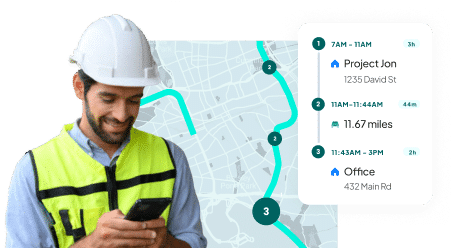
Step-by-Step Guide: Setting Up Job Costing in QuickBooks
Job costing in QuickBooks ensures accurate tracking of expenses, labor, and profitability for each project. Here’s a quick guide to get started:
- Set Up Jobs in QuickBooks
- Navigate to the “Customers” menu and create a “Customer: Job” for every project.
- Add job details such as start date, status, and description for precise tracking.
- Assign Expenses to Jobs
- Allocate costs like materials and subcontractor fees directly to the relevant job.
- Use specific expense categories to ensure accurate tagging.
- Track Labor Costs
- Set up a time-tracking system for employees and contractors.
- Record labor hours and link them to corresponding jobs in QuickBooks.
- Allocate Overhead Costs
- Distribute shared costs (e.g., utilities, rent) proportionally to each job.
- Use methods like percentage of time or revenue allocation for fairness.
- Create and Monitor Job Costing Reports
- Regularly review job reports in QuickBooks to compare actual costs against estimates.
- Adjust strategies to stay within budget and maximize profitability.
- Refine and Adjust
- Use insights from reports to improve job costing accuracy and decision-making.
The process will generally be the same across QuickBooks products, however, specific steps may vary. Below is an example of how job costing reports in QuickBooks Online look like.
QuickBooks Online
Follow these steps to generate detailed job costing reports and track expenses:
- Set Up Customers and Jobs
- Go to the “Customer Center” in QuickBooks Online.
- Click “New Customer & Job” and enter details for each project, such as the job name and status.
- Assign Labor and Material Expenses
- Record labor costs via timesheets or payroll, tagging them to specific jobs.
- Use a time tracking app (e.g., Workyard) to streamline labor tracking and reduce errors.
- Enter material, vendor, and other expenses as bills or direct payments, assigning them to respective jobs.
- Create Job Estimates
- Develop detailed estimates in QuickBooks Online, setting budgets for each job.
- Convert estimates into invoices after completing the project for seamless billing.
- Generate and Analyze Job Costing Reports
- Pull job costing reports from the dashboard to compare budgeted vs. actual costs.
- Run specific reports for time costs, vendor expenses, or unbilled items to monitor financial health.
Common Challenges with QuickBooks Job Costing
Setting up job costing in QuickBooks can be a bit of a challenge, even for experts. Here are common problems you may encounter, and how to fix them:
Limited Job Costing: QuickBooks Online offers basic job costing features that may not suffice for complex projects.
Time Tracking Difficulties: Manually tracking employee hours often leads to inaccuracies and administrative strain.
Billable vs. Non-Billable Hours: Mixing billable with non-billable hours obscures labor costs and impacts job costing.
Delayed Data Entry: Entering expenses too late hampers real-time profitability tracking.
Choosing the wrong QuickBooks version: Each version of QuickBooks caters to different needs, and the wrong one can limit your job costing capabilities.
Upgrade to a desktop version ex. QuickBooks Pro , or use 3rd-arty integrations for enhanced job costing.
Use tools like Workyard to automatically track time, accurately log hours, and allocate labor costs to jobs.
Separate and track both types of hours to better understand your labor expenses with tools like Workyard.
Use apps like Workyard to record labor and expenses in real-time, ensuring up-to-date job costing reports.
Evaluate your project size, industry requirements, and reporting needs to select the version for your business.
QuickBooks Job Costing Software Integrations
QuickBooks is a reliable tool for managing finances, but integrating it with job-costing software can significantly boost its performance. Here are top integrations:
- Corecon: Ideal for construction project managers; offers accurate, real-time job costing and profitability tracking.
- Knowify: Tailored for small to medium contractors; combines job costing, contract, and project management.
- Buildertrend: Suited for large construction firms; enhances job costing, scheduling, and customer management.
- Workyard: Perfect for precise labor cost tracking; integrates team time data into QuickBooks for accurate job costing.
Workyard is the top time-tracking app for contractors using QuickBooks. Use Workyard to:

Sync job costs directly with QuickBooks through Workyard. Rather than having to track all your labor costs manually, you can get real, accurate reports on where your employees were throughout the project.
Avoid having to enter your customer and project information twice. Workyard can sync your customer information with QuickBooks, making tracking your customers and projects much easier.
Get real-time project-related labor reports in Workyard. Labor is frequently the highest cost in construction. Rather than booting up QuickBooks, look at your labor reports within the Workyard dashboard.
Accurately track mileage and travel. In addition to labor-related costs, Workyard also makes it easier to track mileage and travel—and allocate those costs to your expense reports.
When you use Workyard along with QuickBooks, you’ll get a much more accurate picture of your labor costs for each of your projects so you can make better, more informed decisions. Use Workyard to quickly pull live reports on how your labor costs are tracking for each of your projects and QuickBooks Online to still get a complete picture of all costs and dig into your vendor and material related expenses.
How Do You Connect Workyard to QuickBooks?
We’ve created simple videos you can follow to sync Workyard to your QuickBooks file.
Here’s how to connect Workyard to QuickBooks Online:
Try Workyard Free Today
Want to see how Workyard can effortlessly sync with QuickBooks? You can start tracking your company’s labor-related costs in real-time using Workyard’s GPS technology within minutes.
Workyard gives you the power to:
- Track employee hours accurately by projects through GPS-powered technology
- Sync employee hours and labor costs between Workyard and QuickBooks
- Easily pull labor-related job costing reports
But the easiest way to understand the benefits of Workyard is to experience it yourself. Try a free trial of Workyard today to start building your job costing reports—and to take more control over your job costing in QuickBooks.
Job costing in QuickBooks involves tracking expenses and time related to specific jobs or projects. It allows businesses to assign costs like labor, materials, and overhead directly to individual jobs, providing detailed insights into profitability and budget management.
To create a job costing report in QuickBooks Online, you need to set up a customer and a job for each project. Then, assign labor and material expenses to the respective jobs, enter estimates, and regularly pull job costing reports to monitor expenses against budgets.
The three primary types of expenses tracked in job costing are labor, materials, and vendor costs. Accurately recording these expenses helps businesses understand their financial performance on a project-by-project basis.
You can enhance QuickBooks’ job costing capabilities through integrations with third-party software like Corecon, Knowify, Buildertrend, and Workyard. These tools provide advanced features for tracking project costs, managing contracts, and simplifying time tracking.
Common challenges include limited detail in QuickBooks Online for advanced job costing needs, complexities in tracking overhead costs accurately, and issues with time tracking. Solutions may involve upgrading to desktop versions or utilizing specialized time tracking apps that integrate with QuickBooks.




