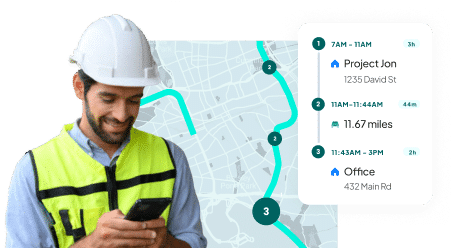FAQs
What are journal entries in QuickBooks, and why are they important?
Journal entries in QuickBooks are manual records of financial transactions as debits and credits in your general ledger. They are essential for:
- Tracking Expenses and Income: Categorizing transactions for better financial insights.
- Balancing Accounts: Ensuring your books align with the accounting equation (Assets = Liabilities + Equity).
- Supporting Audits: Providing a transparent trail for regulatory compliance.
- Improving Decision-Making: Offering detailed financial data for strategic planning.
How do I create a journal entry in QuickBooks?
To create a journal entry, follow these steps:
- Access the Journal Entry Tool:
- QuickBooks Online: Click + New and select “Journal Entry.”
- QuickBooks Desktop: Go to the Company menu and select “Make General Journal Entries.”
- Choose Accounts: Select the accounts involved and input debit and credit amounts.
- Verify Balance: Ensure debits equal credits for accuracy.
- Add a Memo: Provide a brief description for clarity.
- Save: Use “Save and Close” or “Save and New” options to finalize.
What are common uses for journal entries in QuickBooks, especially for construction businesses?
Journal entries are versatile and crucial for tasks like:
- Construction Cost Tracking: Record expenses such as materials, subcontractor fees, and equipment costs.
- Payroll Management: Track salaries, taxes, and deductions with integration tools like Workyard.
- Bank Reconciliation: Identify and resolve discrepancies between bank statements and QuickBooks records.
- Financial Reporting: Generate accurate profit-and-loss statements and balance sheets.
What are common mistakes to avoid when creating journal entries in QuickBooks?
Avoid these errors to maintain accurate records:
- Mixing Up Debits and Credits: Double-check amounts for balance.
- Using Incorrect Dates: Ensure the transaction dates are accurate.
- Omitting Descriptions: Always include clear memos for reference.
- Neglecting Reconciliation: Regularly reconcile accounts to catch discrepancies.
- Improper Classification: Ensure transactions are assigned to the correct accounts.
To avoid issues, train staff, double-check entries, and use automation for recurring tasks.
How can I streamline journal entry management in QuickBooks?
Optimize your workflow with these strategies:
- Automate Recurring Entries: For regular expenses like rent or depreciation.
- Use Subaccounts: Organize transactions for detailed reporting.
- Custom Templates: Create templates for frequently used entry types.
- Leverage Reporting Tools: Use journal entries to identify trends and improve budgeting.
- Review Regularly: Spot errors and refine processes for better accuracy.
Advanced tools like Workyard enhance integration for payroll and financial management
More construction companies combine Workyard and QuickBooks for better business data
See why
Over 50,000 pros use Workyard every day - join them!